Score as text
Published on 24 May 2023 in Agile Game Development with Python and Pygame.
Currently, the game keeps track of the score by drawing yellow point markers. One for each point:
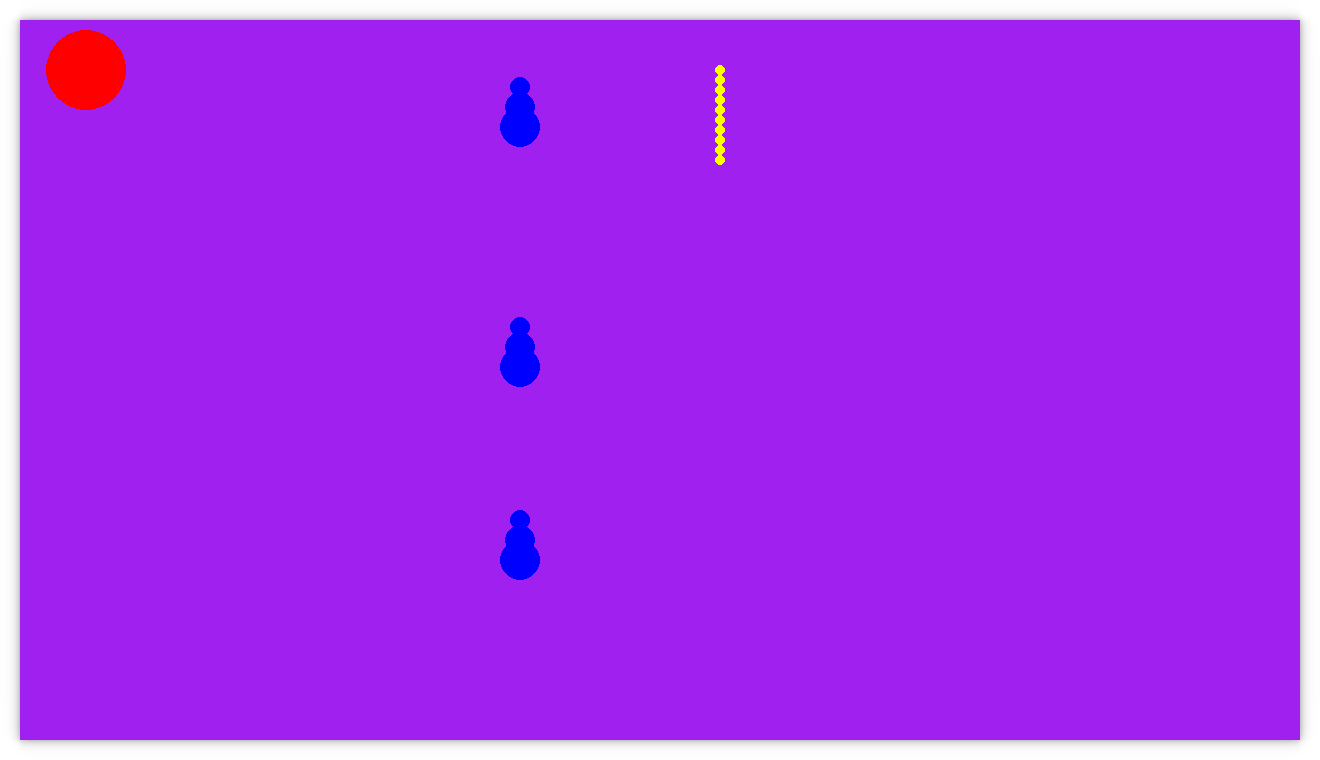
I find it tedious to count them when my son wants to know the score, and I think he also expressed that he wants to have the score as a number in the upper right corner.
That’s what we will work on in this episode. The end result will look like this:
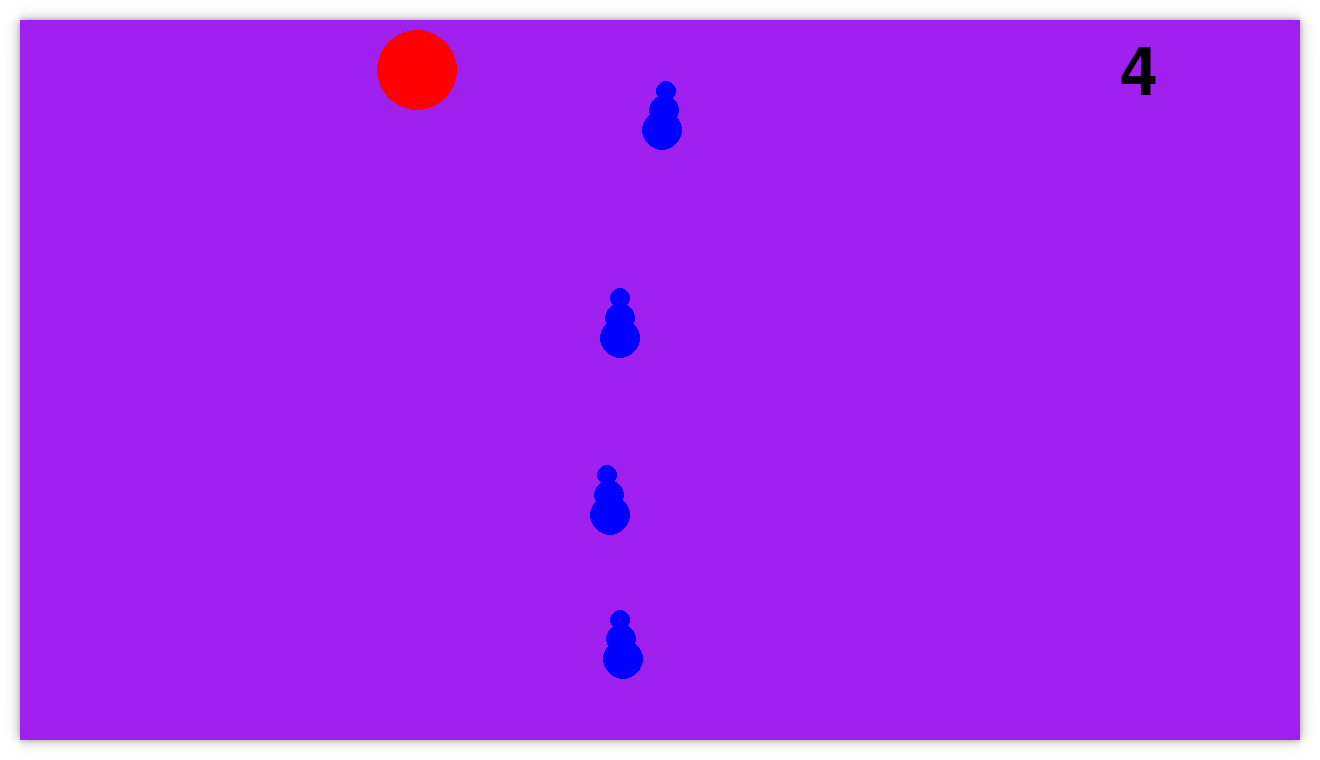
Drawing text
The reason that we implemented score display with point markers was that it was quicker. There was no way to draw text and it was therefore quicker to use point markers. But that has to change now. Let’s see if we can draw some text.
We start by adding a test case to the top-level, initial state test that asserts that the text ‘0’ is drawn on the screen:
class BalloonShooter:
"""
I am a balloon shooter game!
Initial state
=============
We run the game for a few frames, then quit:
>>> events = BalloonShooter.run_in_test_mode(
... events=[
... [],
... [],
... [],
... [],
... [],
... [],
... [GameLoop.create_event_user_closed_window()],
... ]
... )
...
The score is drawn:
>>> set(events.filter("DRAW_TEXT").collect("text"))
{('0',)}
"""
...
This fails because there is no event DRAW_TEXT yet.
We add a method to draw text and have it emit a DRAW_TEXT event like this:
class GameLoop(Observable):
...
def draw_text(self, position, text):
self.notify("DRAW_TEXT", {
"x": position.x,
"y": position.y,
"text": text,
})
f = self.pygame.font.Font(size=100)
surface = f.render(text, True, "black")
self.screen.blit(surface, (position.x, position.y))
We test the pygame code manually to ensure that we use the text drawing api correctly and that text appears on the screen.
Keeping track of score to draw
Before we kept track of the score by adding point markers to a sprite group. We replace this sprite group with a new Score object:
- self.points = self.add(SpriteGroup())
+ self.score = self.add(Score())
Instead of adding point markers, we just add a number to increase the score:
- self.points.add(PointMarker(position=Point(
- x=20+len(self.points.get_sprites())*12,
- y=700
- )))
+ self.score.add(1)
The Score class looks like this:
class Score:
def __init__(self):
self.score = 0
def add(self, points):
self.score += points
def update(self, dt):
pass
def draw(self, loop):
loop.draw_text(position=Point(x=1100, y=20), text=str(self.score))
Adapting tests
We already have tests that make sure that we count the score correctly. We have to modify them slightly to look at the score number instead of counting point markers in the sprite group. We change them like this:
- >>> game.get_points()
- []
+ >>> game.get_score()
+ 0
Now all tests pass and the score is displayed with text instead of point markers. Success!
Summary
This change went rather smoothly. Adding functionality to draw text was not that much work. Perhaps we could just as well have done that from the start. But point markers felt easier at the time.
Our customer is happy with the new score display. When we play the game, we sometimes decide to go for 100 points, then stop. Perhaps that could become a competitive aspect? How fast can you get to 100 points? And the time will be the “final” score? We’ll see.
See you in the next episode!
Site proudly generated by Hakyll.